Checking in with students learning at home
Youhere can help you provide structure for students learning from home. Here's four "at home check-ins" you can use.
Place a single exclamation point (!) after the coordinates of your classroom, right under the map, and Youhere will ignore incoming GPS data from your students. Only your set check-in times will be honored.
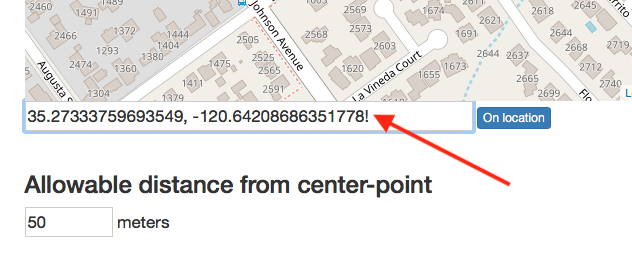
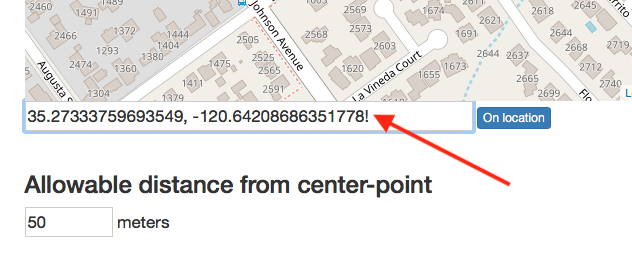
Set your class attendance mode to "Request." When you do so, a blue button will appear below your class. Have this screen open/available during your broadcast. To take attendance pause your lesson, and click the blue button (see sample below).

You can now set a countdown timer for how long your audience has to check-in.
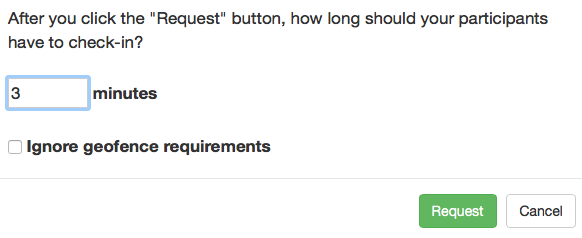
Set some time duration, then announce to your audience "if you're listening, please check-in." After the check-in time has elapsed, continue with your lesson.

You can now set a countdown timer for how long your audience has to check-in.
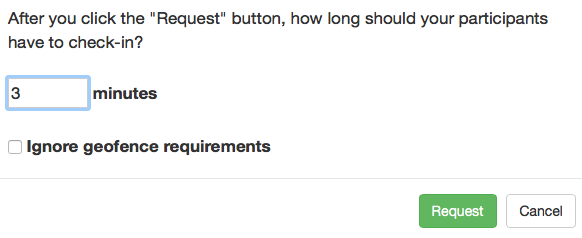
Set some time duration, then announce to your audience "if you're listening, please check-in." After the check-in time has elapsed, continue with your lesson.
You may be having your students watch videos as part of your lessons.
To use this check-in mode, identify a "clue" in your videos (whether you made the videos, or not). A clue could be when an image or concept appears, when some word or phrase is said, or even when you wave at your audience. Note the video playback time of the clue. Create a "video class" on your Youhere account, and keep a running list of your videos, and the clue times.

Tell your students what videos to watch and what clues to look out for. The App will ask them to type the video playback time when they see the clue appear, before being allowed to check-in.
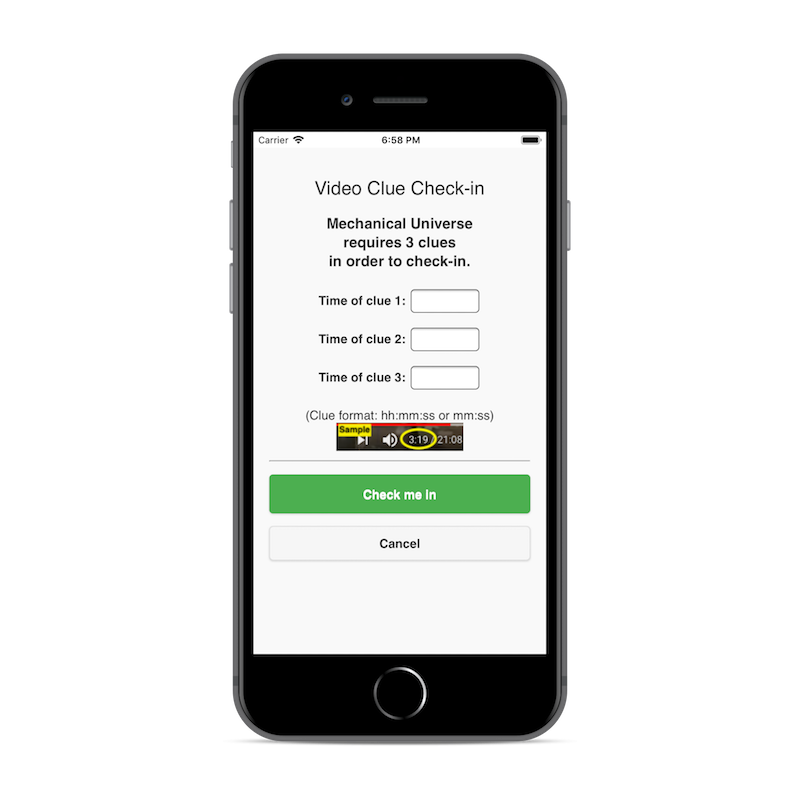
Video class help document
To use this check-in mode, identify a "clue" in your videos (whether you made the videos, or not). A clue could be when an image or concept appears, when some word or phrase is said, or even when you wave at your audience. Note the video playback time of the clue. Create a "video class" on your Youhere account, and keep a running list of your videos, and the clue times.

Tell your students what videos to watch and what clues to look out for. The App will ask them to type the video playback time when they see the clue appear, before being allowed to check-in.
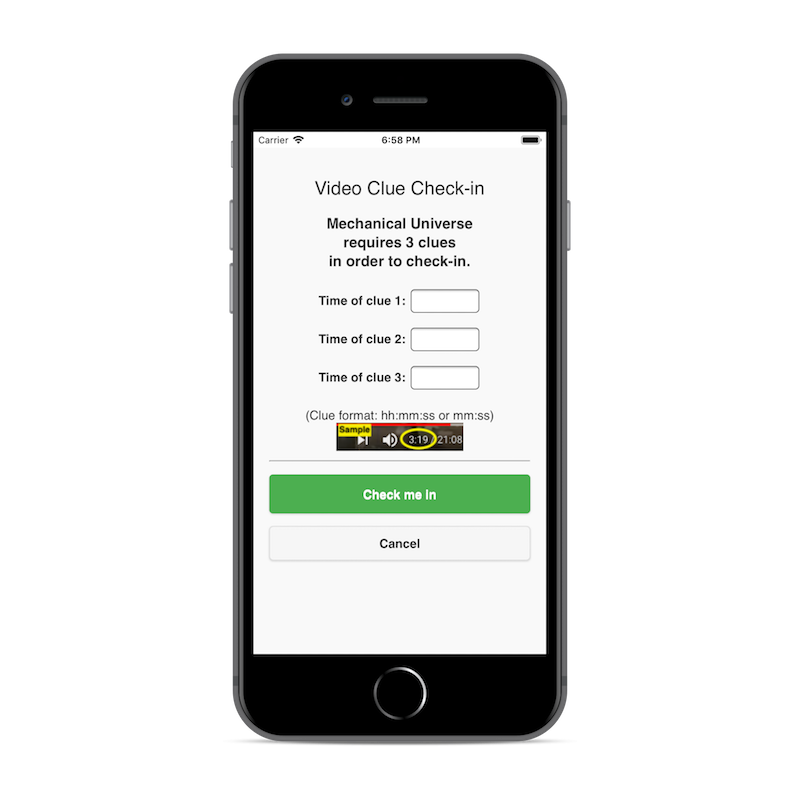
Video class help document
If your students are working on something outside of class, you might want to know that they were some distance apart when they checked-in. We have a 'proximity' report.
To access it, bring up the "Explore" option above your students' names.
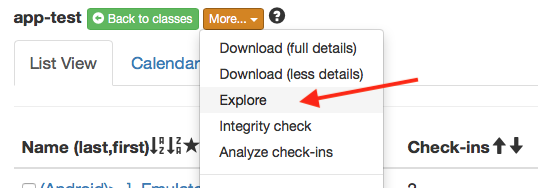
From there, select "Proximity," then select a date of interest (under Filter 1 or 2).
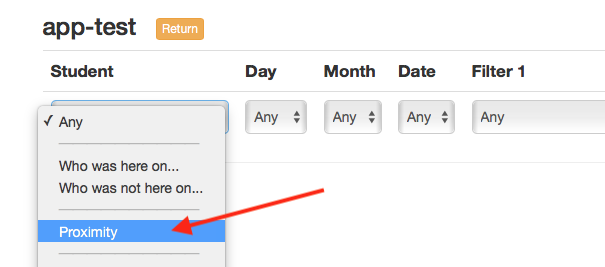
You can then indicate a distance of interest.
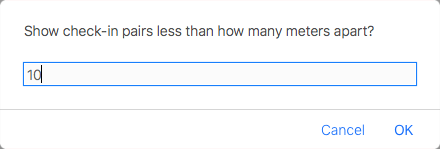
Then, after clicking "Go," you'll be shown a report of students name pairs that were closer than the distance you indicated.
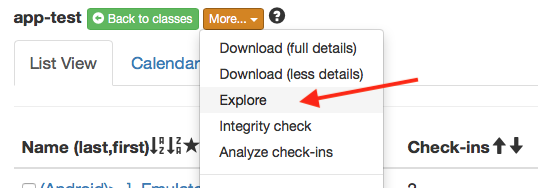
From there, select "Proximity," then select a date of interest (under Filter 1 or 2).
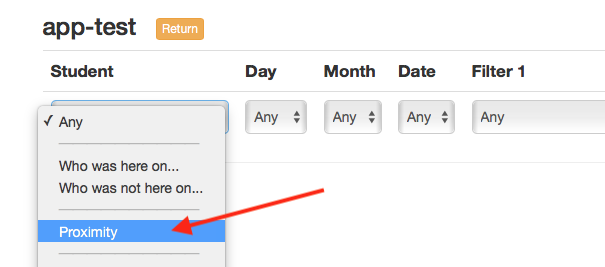
You can then indicate a distance of interest.
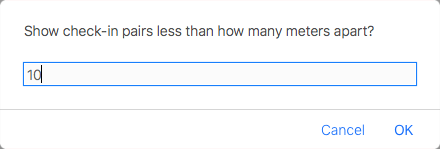
Then, after clicking "Go," you'll be shown a report of students name pairs that were closer than the distance you indicated.